FITS includes tools that help users to easily collect measurements of both physical and virtual network elements.
FITS project provides a simple graphical interface to view its testbed network: http://fits.gta.ufrj.br.
Firstly, to access the interface you must sign on the OpenId identification system with Smart Card.
Figure 1 shows the main screen of the interface.
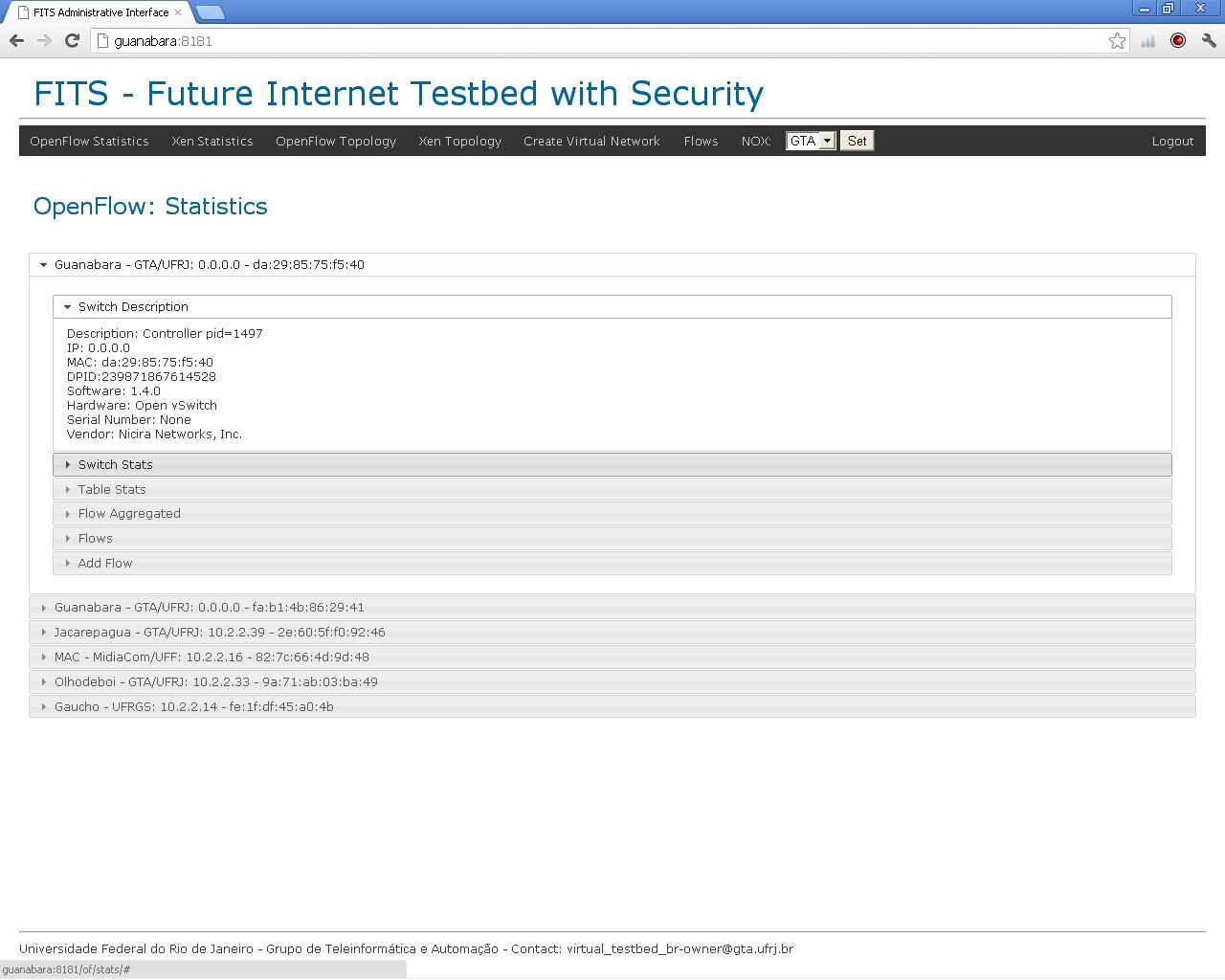
Figure 1: Main screen of the interface
Figures 1 and 2 show some available statistics and accessible virtual routers.
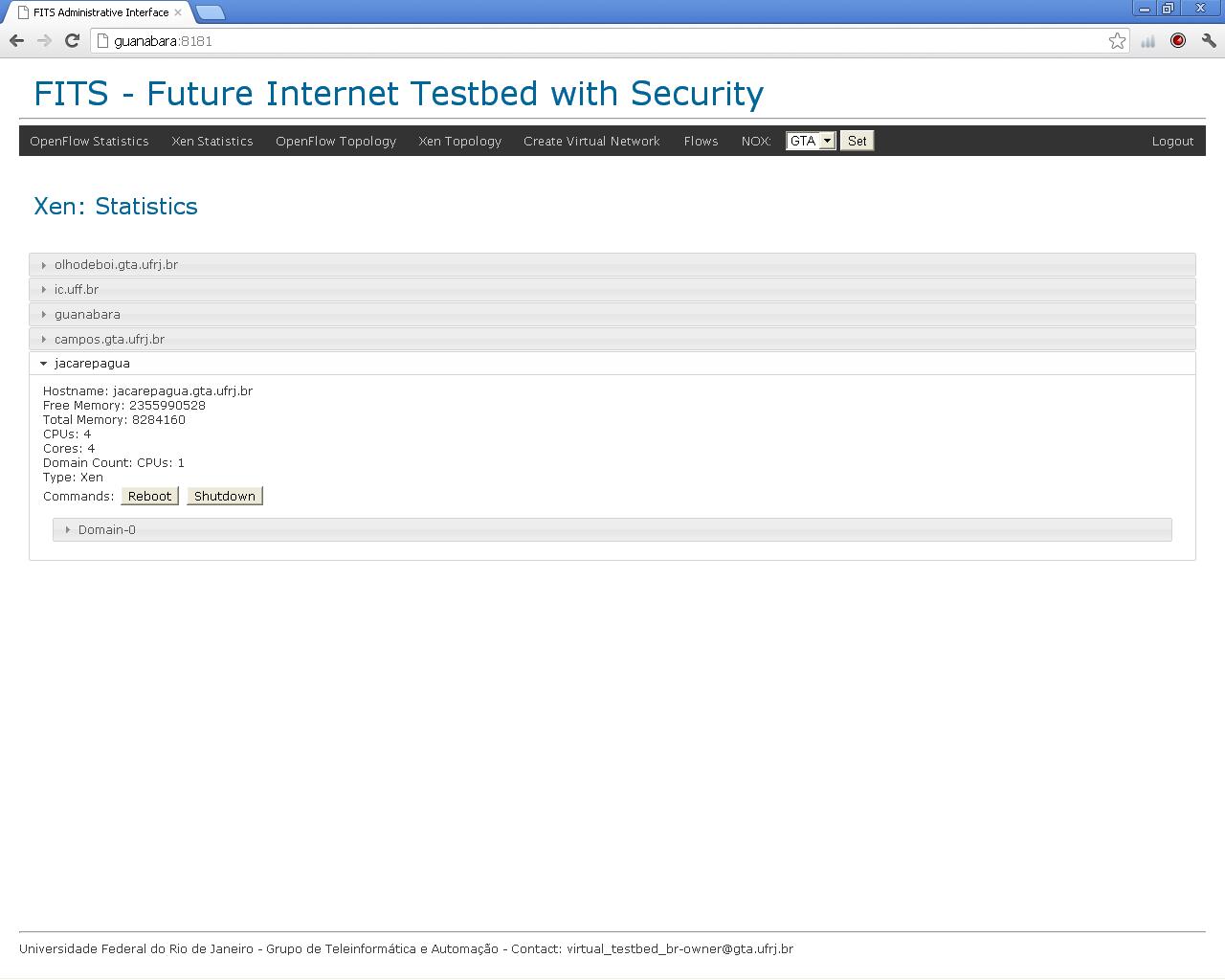
Figure 2: Xen Statistics
Figure 3 shows the FITS network topology. The blue parallelograms represent physical routers with the name and IP address. They can be connected by a tunnel. Attached to them, virtual routers are represented by green cylinders.
.
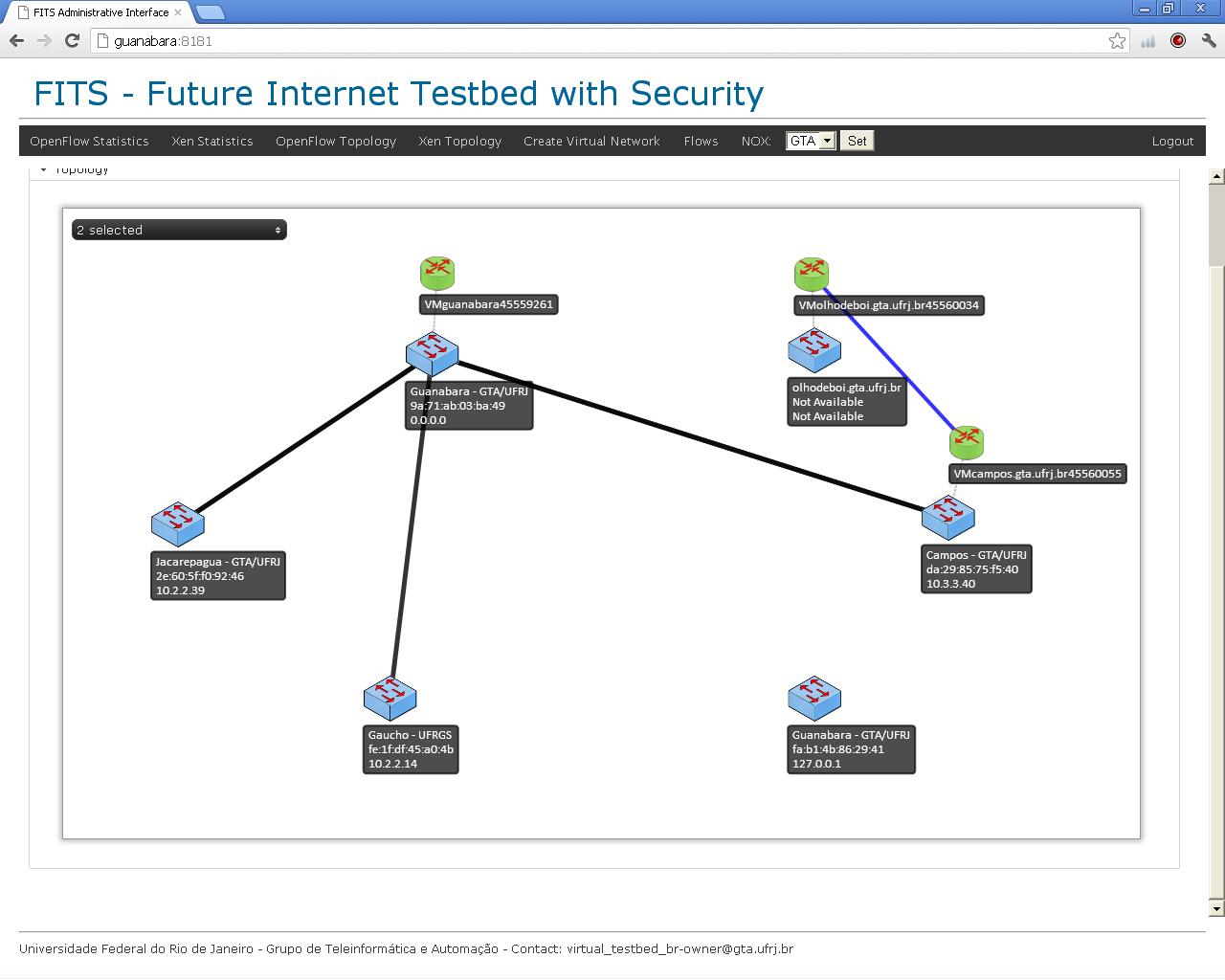
Figure 3. Xen Topology
In this menu, the operation Migration of virtual routers is available. To do the migration of virtual routers, you must drag a virtual router and drop it on a physical router destination. Wait a few moments and the interface will display the new connection desired.
Figure 4 shows the menu Create a new virtual network.
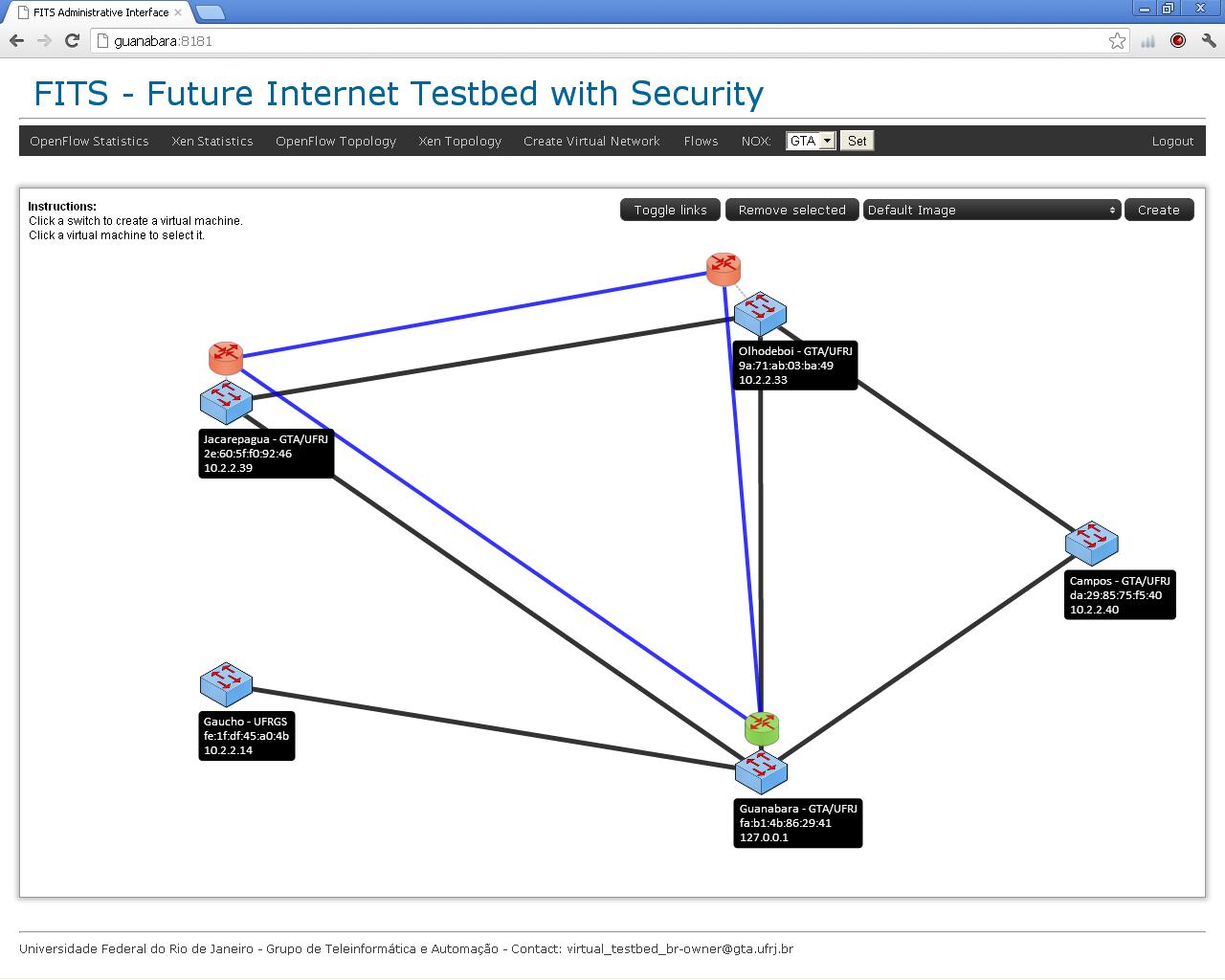
Figure 4: Menu Create a new virtual network
To create a virtual network, click on a physical router and automatically will be created the corresponding virtual routers. Select the virtual router and click the Toggle Link button to create links between them. For example, with three selected routers and having a link between them, clicking this button twice, the connection is broken and two new connections are created. To commit, click the Create button.
Figure 5 shows the menu Status. The status is updated hourly to all nodes registered in the interface.
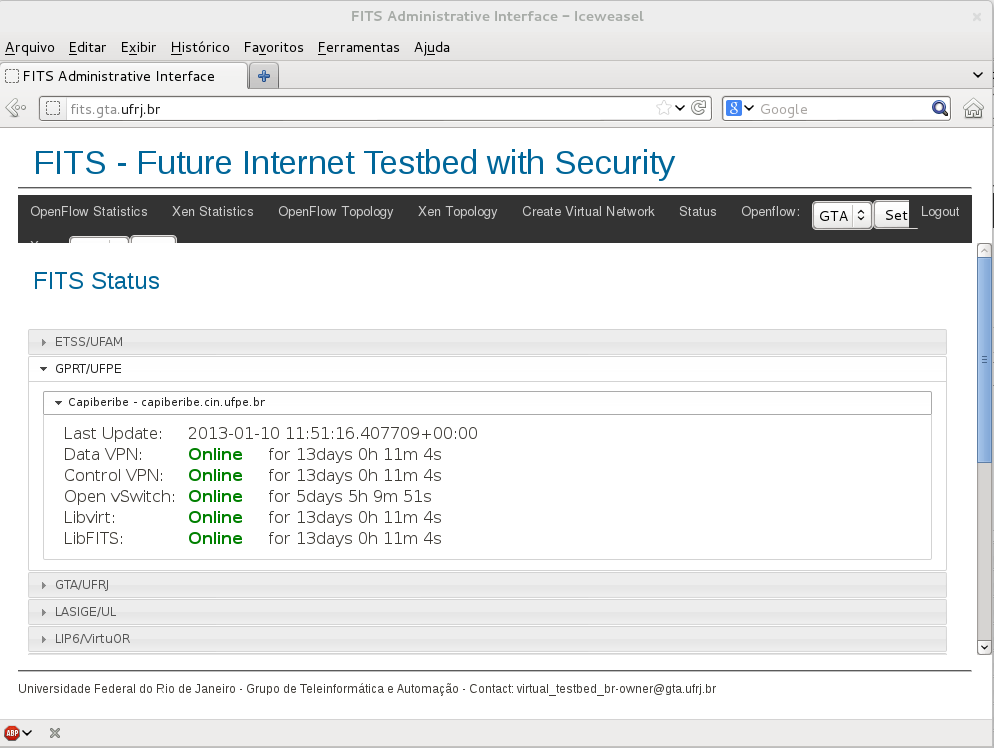
Figure 5: Menu Status
